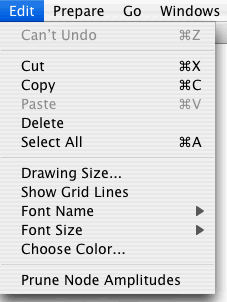
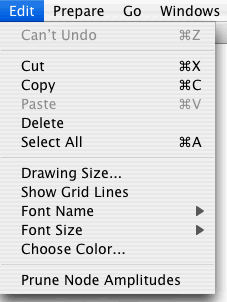
All editable fields (i.e., rectangles in which you enter a single name or number) allow you to select some (or all with Select All) of their text and then Cut, Copy or Delete the selected text (Copy = copy it onto the Clipboard , Delete = erase it, Cut = Copy, then Delete). After using Cut or Copy, you can use Paste to paste the Clipboard contents at the current cursor position.
In addition, there are 2 other places where you can use Cut, Copy, Paste, Delete, Select All.
After using Cut or Copy, you can click on any Main Window at the position where you want the drawing to show up, and then press the Paste menu item. Besides the picture of each node, its transition matrix will also be pasted, if it makes sense to do so. You can paste from one Main Window to the same Main Window or to a different one (one belonging to a different project).
After using Cut or Copy, you can click on any cell, call it the "click cell", of any Amplitudes Table, and then press the Paste menu item. The clipboard contents will be entered into the table and selected. The top-left corner cell of the selection will be the click cell. You can paste from an Amplitudes Table to the same Amplitudes Table or to a different one (one belonging to a different focus node or to a different project.)
You can also use Cut, Copy and Paste to transfer data between an Amplitudes Table and a table belonging to a spread-sheet program.
Importing Via Clipboard: You can select a rectangular set of cells from a spread-sheet table and copy it onto the clipboard. Then you can paste the contents of the clipboard onto an Amplitudes Table of a Quantum Fog project. Of course, Quantum Fog will refuse to paste the data if it is inadmissible.
Exporting Via Clipboard: You can select a rectangular set of cells from an Amplitudes Table of a Quantum Fog document and copy it onto the clipboard. Then you can paste the contents of the clipboard onto a spread-sheet document (or even onto a TEXT document).
(When exporting and importing via the Clipboard, Quantum Fog puts into the clipboard a string of characters in TEXT format. Within this string, new columns are indicated by a TAB, and new rows by a RETURN. All the elements of the first row are listed, then those of the second row, and so on.)
If no cell or one cell of the Amplitudes Table is selected, then pressing Select All will select all the contents of the cell that contains the blinking cursor. If two or more cells of the Amplitudes Table are selected, then pressing Select All will select all the selectable cells of the table (i.e., all cells in the 2nd, 3rd and 4th columns of the table). Thus, to use Select All to select all the selectable cells of the table, you must: (1)select at least 2 cells of the table, (2) press Select All.
At all times, the DELETE keyboard key and the Delete menu item produce identical results.